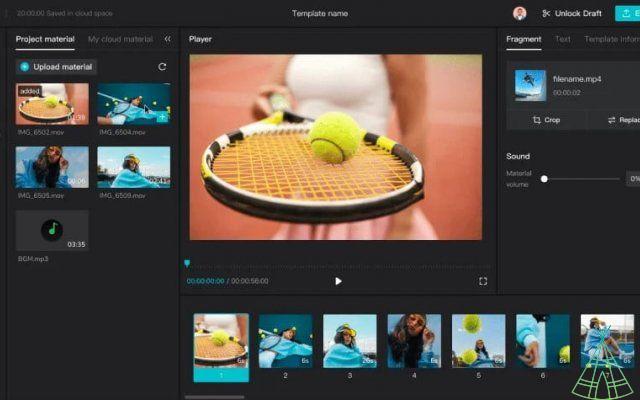
If you are looking for ways to automatically subtitle videos, there are several tools available. Anyone who surfs the Internet knows that it is increasingly common to find videos in languages other than Portuguese. So, if you do not speak the language of the video, you must use one of these tools to understand what is being said. In this article, we explain the subtitling of videos in 6 different applications. Check it out!
1) Capcut
Capcut is a free app for Android and iPhone that works very simply: just paste the link to the video you want to subtitle and the app does the rest. Capcut uses artificial intelligence to automatically caption videos and, according to the developers, the process is very accurate. It's worth remembering that Capcut is only available for Android and iOS, with no PC version.
To add captions to video using Capcut, just follow these steps:
- Open the app;
- Start a new project;
- Select the video from your phone's library;
- Click "Text" in the footer menu;
- Select "Add text" if you want to make the caption or "Automatic captions";
- Capcut processes the video and then displays the subtitles;
- Tap the subtitles to edit them;
- Save the subtitled video.
Simple, isn't it? In addition to putting subtitles on videos automatically, Capcut also allows you to edit subtitles manually if you need to.
2) AutoCapture
AutoCap is another free option for subtitling videos. It also uses artificial intelligence to process the video and place subtitles automatically. However, the app is available for Android and iOS, without a PC version.
To caption video with AutoCap, just follow these steps:
- Open the app;
- Tap "Choose video."
- Select the video you want to subtitle;
- Tap "Continue";
- AutoCap processes the video and then displays the captions;
- Tap the subtitles to edit them;
- Save the captioned video.
AutoCap also allows you to edit subtitles manually. In addition, the application offers several other features, such as the ability to add visual effects to videos.
3) voice
Voicella is a free application that works very simply: just paste the link to the video you want to subtitle and the application does the rest. Remember that Voicella is available for Android.
To put Voicella subtitles on the video, just follow these steps:
- Open the app;
- Select the video from your phone's library;
- Select whether you want to subtitle only or subtitle the video translation;
- Select the video audio language;
- You will be able to edit subtitles or save your subtitled video.
4) Clips
Clips is a free app available for iOS that offers a variety of tools for editing videos. In addition to subtitling videos, the app also allows you to add visual effects, change the speed of the video and do much more.
To add subtitles to clips, simply follow these steps:
- Open the application;
- Tap "Create New Video";
- Tap "Add video" and select the video you want to edit;
- Click "Caption" on the toolbar;
- Choose one of the available caption templates;
- Tap "Continue";
- Edit the captions manually or let the application add captions automatically;
- Save your video.
As you can see, Clips is an excellent choice for those who want to add subtitles to their videos and also edit them in other ways.
5) subtitling
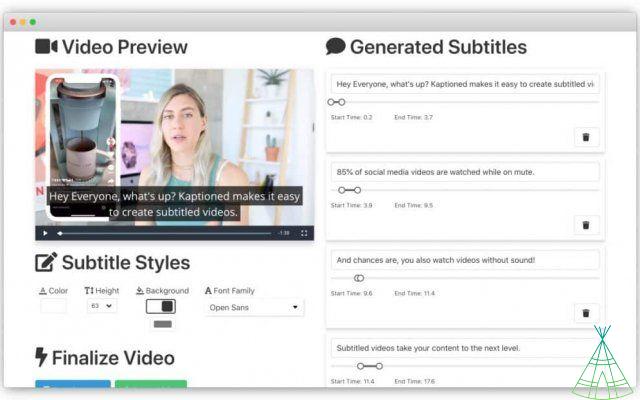
To subtitle your video with Kaptioned, just follow these steps:
- Open the app;
- Tap on "Choose File."
- Select the video you want to caption;
- Tap "Send to caption."
- Kaptioned processes the video and then displays the captions;
- You can edit subtitles manually or let the app add subtitles automatically;
- Save the video.
Kaptioned is an excellent choice for adding subtitles to videos, as it allows you to manually edit subtitles or let the application subtitle them automatically.
6) Video software
VideoShow is a free application that allows you to edit videos in many ways. In addition to subtitling videos, the application also allows you to add visual effects, change video speed and do much more.
To add subtitles to videos using VideoShow (which is available for iPhone and Android), simply follow these steps:
- Open the app;
- Tap "Create New Video."
- Tap "Add video" and select the video you want to edit;
- Click "Caption" on the toolbar;
- Choose one of the available caption templates;
- Tap "Continue";
- Edit the captions manually or let the application add captions automatically;
- Save your video.
VideoShow is an excellent choice for putting subtitles on videos and also editing videos in many other ways.
Conclusion
Subtitling videos may seem like a daunting task, but with the right apps it can be done in a very simple way. In this post, we list the best apps for subtitling videos. them, you can subtitle your videos manually or automatically. So here's the tip: try the apps mentioned above and subtitle your videos easily and quickly.


























